Deploying Your First Solana Program
In this section, we'll build, deploy, and test a simple Solana program using the Anchor framework. By the end, you'll have deployed your first program to the Solana blockchain!
The purpose of this section is to familiarize you with the Solana Playground. We'll walk through a more detailed example in the PDA and CPI sections. For more details, refer to the Programs on Solana page.
Create Anchor Project
First, open https://beta.solpg.io in a new browser tab.
-
Click the "Create a new project" button on the left-side panel.
-
Enter a project name, select Anchor as the framework, then click the "Create" button.
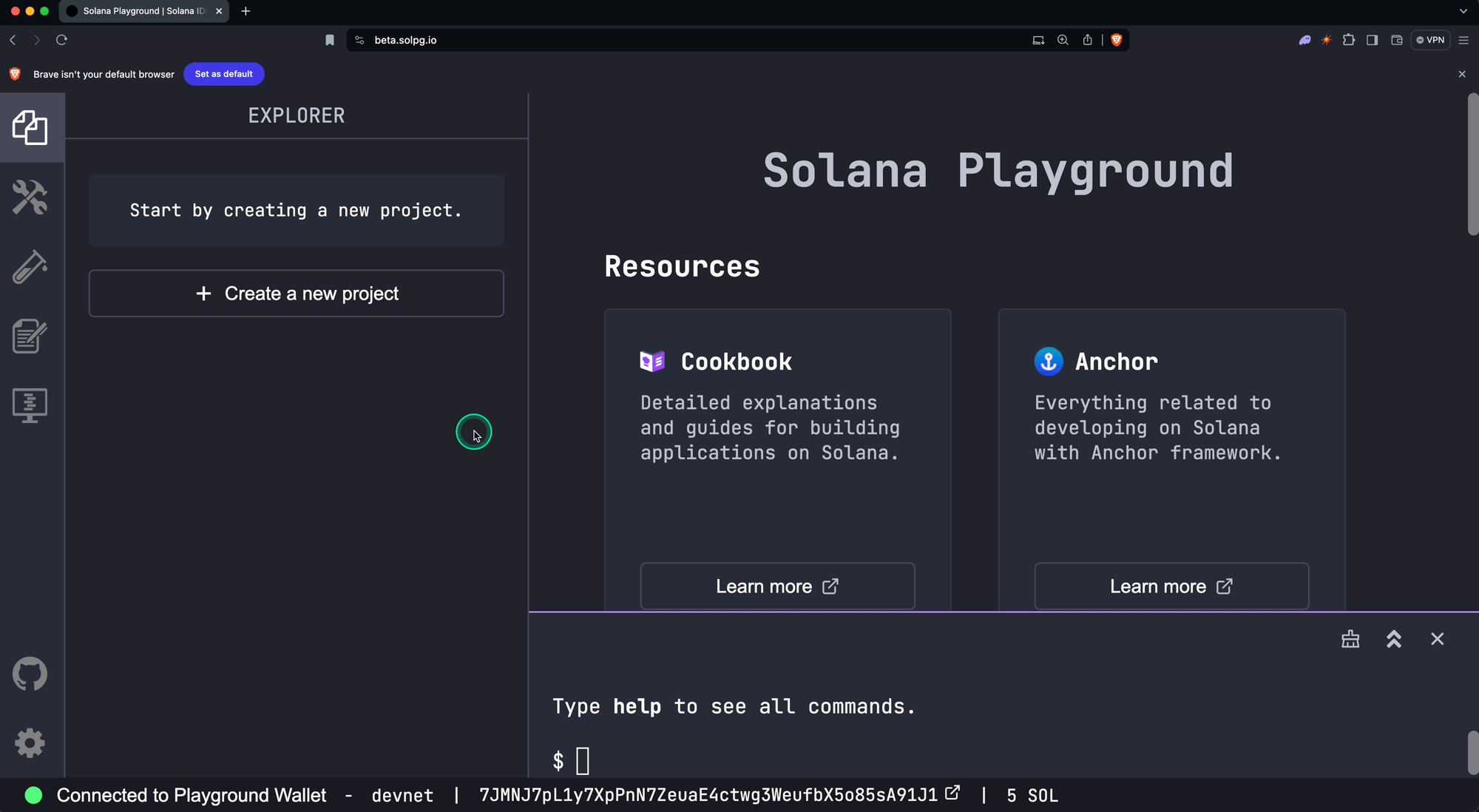
You'll see a new project created with the program code in the src/lib.rs file.
use anchor_lang::prelude::*;
// This is your program's public key and it will update
// automatically when you build the project.
declare_id!("11111111111111111111111111111111");
#[program]
mod hello_anchor {
use super::*;
pub fn initialize(ctx: Context<Initialize>, data: u64) -> Result<()> {
ctx.accounts.new_account.data = data;
msg!("Changed data to: {}!", data); // Message will show up in the tx logs
Ok(())
}
}
#[derive(Accounts)]
pub struct Initialize<'info> {
// We must specify the space in order to initialize an account.
// First 8 bytes are default account discriminator,
// next 8 bytes come from NewAccount.data being type u64.
// (u64 = 64 bits unsigned integer = 8 bytes)
#[account(init, payer = signer, space = 8 + 8)]
pub new_account: Account<'info, NewAccount>,
#[account(mut)]
pub signer: Signer<'info>,
pub system_program: Program<'info, System>,
}
#[account]
pub struct NewAccount {
data: u64
}
For now, we'll only cover the high-level overview of the program code:
-
The
declare_id!macro specifies the on-chain address of your program. It will be automatically updated when we build the program in the next step.declare_id!("11111111111111111111111111111111"); -
The
#[program]macro annotates a module containing functions that represent the program's instructions.#[program]
mod hello_anchor {
use super::*;
pub fn initialize(ctx: Context<Initialize>, data: u64) -> Result<()> {
ctx.accounts.new_account.data = data;
msg!("Changed data to: {}!", data); // Message will show up in the tx logs
Ok(())
}
}In this example, the
initializeinstruction takes two parameters:ctx: Context<Initialize>- Provides access to the accounts required for this instruction, as specified in theInitializestruct.data: u64- An instruction parameter that will be passed in when the instruction is invoked.
The function body sets the
datafield ofnew_accountto the provideddataargument and then prints a message to the program logs. -
The
#[derive(Accounts)]macro is used to define a struct that specifies the accounts required for a particular instruction, where each field represents a separate account.The field types (ex.
Signer<'info>) and constraints (ex.#[account(mut)]) are used by Anchor to automatically handle common security checks related to account validation.#[derive(Accounts)]
pub struct Initialize<'info> {
#[account(init, payer = signer, space = 8 + 8)]
pub new_account: Account<'info, NewAccount>,
#[account(mut)]
pub signer: Signer<'info>,
pub system_program: Program<'info, System>,
} -
The
#[account]macro is used to define a struct that represents the data structure of an account created and owned by the program.#[account]
pub struct NewAccount {
data: u64
}
Build and Deploy Program
To build the program, simply run build in the terminal.
build
Notice that the address in declare_id!() has been updated. This is your
program's on-chain address.
$ build
Building...
Build successful. Completed in 1.46s.
Once the program is built, run deploy in the terminal to deploy the program to
the network (devnet by default). To deploy a program, SOL must be allocated to
the on-chain account that stores the program.
Before deployment, ensure you have enough SOL. You can get devnet SOL by either
running solana airdrop 5 in the Playground terminal or using the
Web Faucet.
deploy
$ deploy
Deploying... This could take a while depending on the program size and network conditions.
Warning: 1 transaction not confirmed, retrying...
Deployment successful. Completed in 19s.
Alternatively, you can also use the Build and Deploy buttons on the
left-side panel.
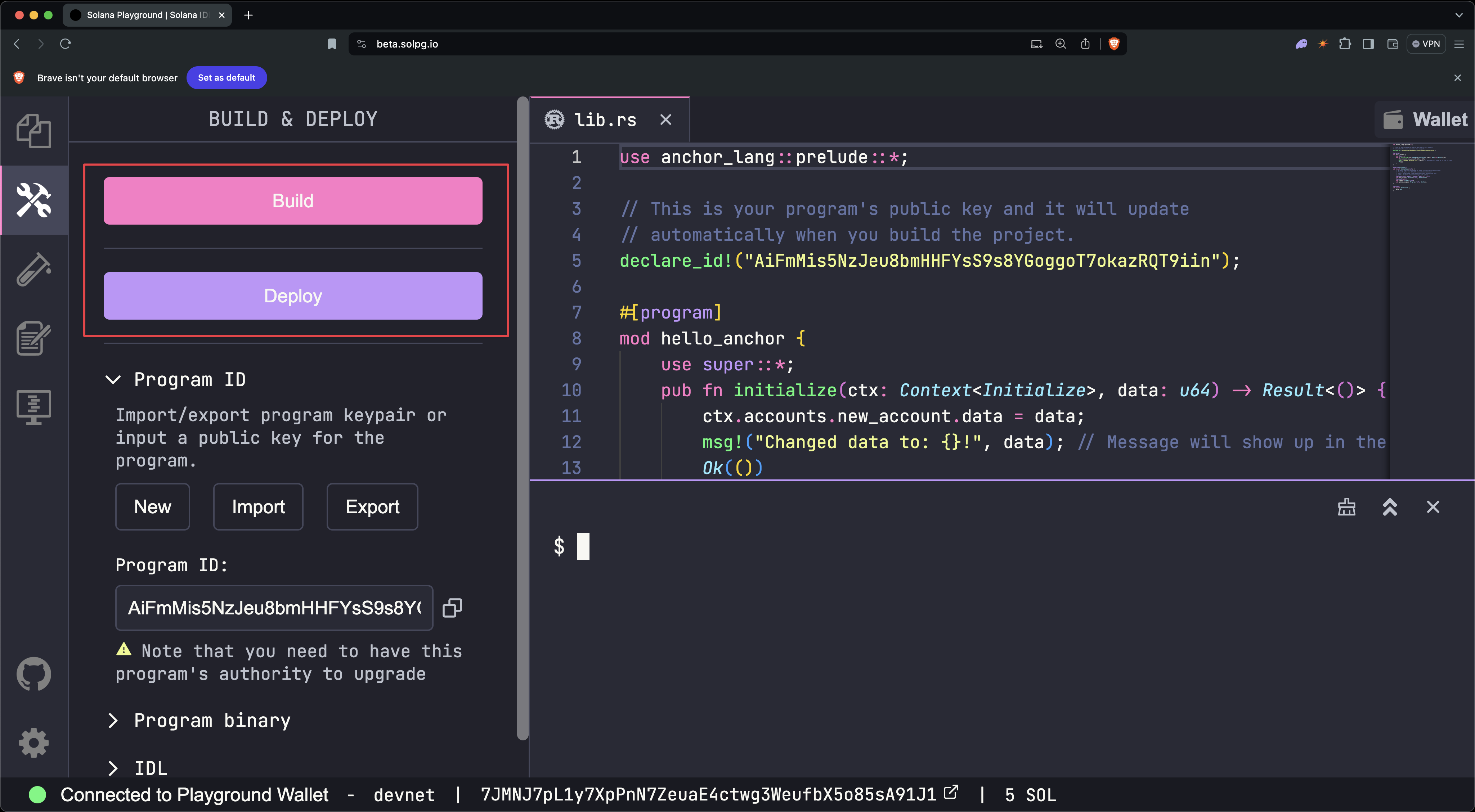
Once the program is deployed, you can now invoke its instructions.
Test Program
Included with the starter code is a test file found in tests/anchor.test.ts.
This file demonstrates how to invoke the initialize instruction on the starter
program from the client.
// No imports needed: web3, anchor, pg and more are globally available
describe("Test", () => {
it("initialize", async () => {
// Generate keypair for the new account
const newAccountKp = new web3.Keypair();
// Send transaction
const data = new BN(42);
const txHash = await pg.program.methods
.initialize(data)
.accounts({
newAccount: newAccountKp.publicKey,
signer: pg.wallet.publicKey,
systemProgram: web3.SystemProgram.programId,
})
.signers([newAccountKp])
.rpc();
console.log(`Use 'solana confirm -v ${txHash}' to see the logs`);
// Confirm transaction
await pg.connection.confirmTransaction(txHash);
// Fetch the created account
const newAccount = await pg.program.account.newAccount.fetch(
newAccountKp.publicKey,
);
console.log("On-chain data is:", newAccount.data.toString());
// Check whether the data on-chain is equal to local 'data'
assert(data.eq(newAccount.data));
});
});
To run the test file once the program is deployed, run test in the terminal.
test
You should see an output indicating that the test passed successfully.
$ test
Running tests...
hello_anchor.test.ts:
hello_anchor
Use 'solana confirm -v 3TewJtiUz1EgtT88pLJHvKFzqrzDNuHVi8CfD2mWmHEBAaMfC5NAaHdmr19qQYfTiBace6XUmADvR4Qrhe8gH5uc' to see the logs
On-chain data is: 42
✔ initialize (961ms)
1 passing (963ms)
You can also use the Test button on the left-side panel.
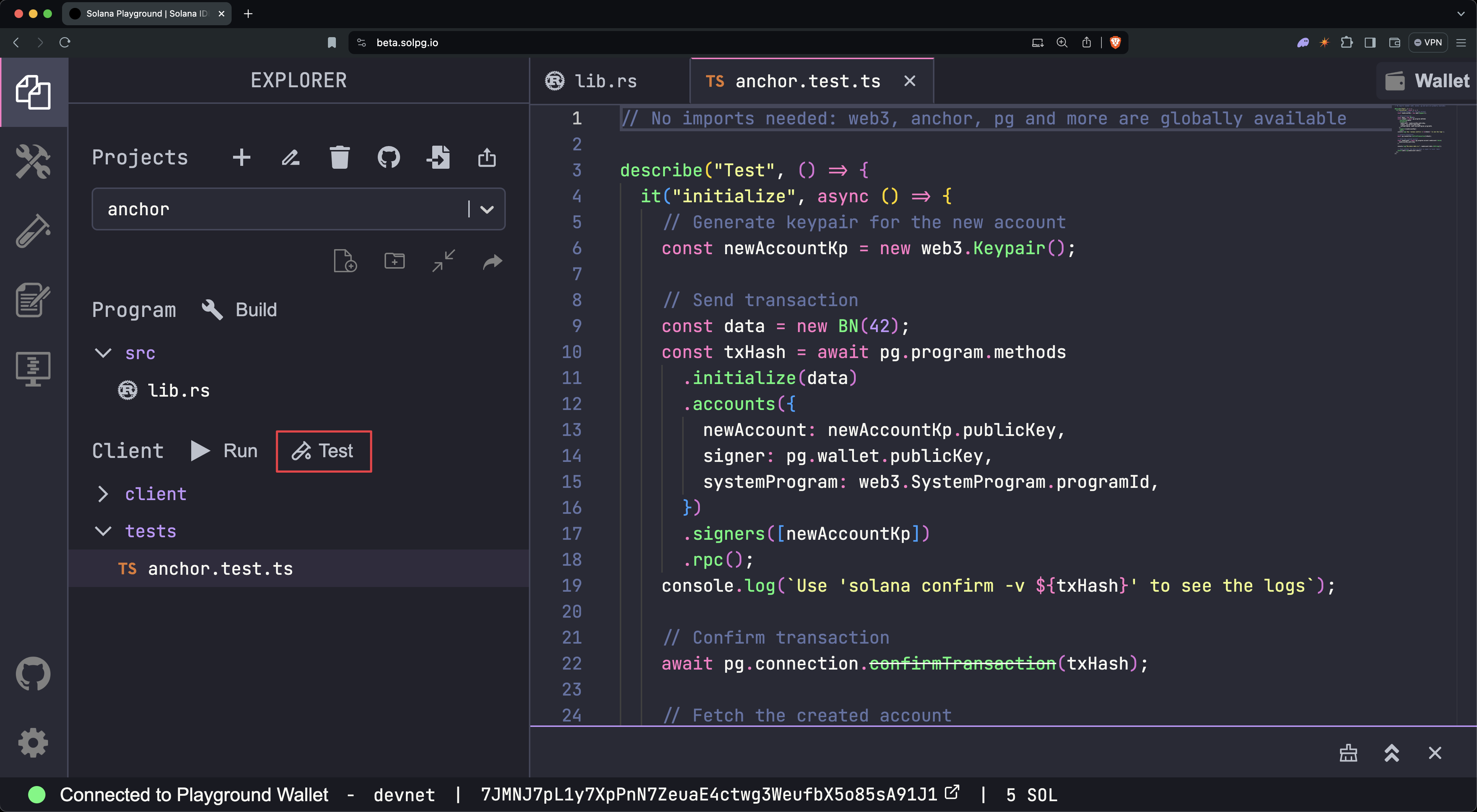
You can then view the transaction logs by running the solana confirm -v
command and specifying the transaction hash (signature) from the test output:
solana confirm -v [TxHash]
For example:
solana confirm -v 3TewJtiUz1EgtT88pLJHvKFzqrzDNuHVi8CfD2mWmHEBAaMfC5NAaHdmr19qQYfTiBace6XUmADvR4Qrhe8gH5uc
$ solana confirm -v 3TewJtiUz1EgtT88pLJHvKFzqrzDNuHVi8CfD2mWmHEBAaMfC5NAaHdmr19qQYfTiBace6XUmADvR4Qrhe8gH5uc
RPC URL: https://api.devnet.solana.com
Default Signer: Playground Wallet
Commitment: confirmed
Transaction executed in slot 308150984:
Block Time: 2024-06-25T12:52:05-05:00
Version: legacy
Recent Blockhash: 7AnZvY37nMhCybTyVXJ1umcfHSZGbngnm4GZx6jNRTNH
Signature 0: 3TewJtiUz1EgtT88pLJHvKFzqrzDNuHVi8CfD2mWmHEBAaMfC5NAaHdmr19qQYfTiBace6XUmADvR4Qrhe8gH5uc
Signature 1: 3TrRbqeMYFCkjsxdPExxBkLAi9SB2pNUyg87ryBaTHzzYtGjbsAz9udfT9AkrjSo1ZjByJgJHBAdRVVTZv6B87PQ
Account 0: srw- 3z9vL1zjN6qyAFHhHQdWYRTFAcy69pJydkZmSFBKHg1R (fee payer)
Account 1: srw- c7yy8zdP8oeZ2ewbSb8WWY2yWjDpg3B43jk3478Nv7J
Account 2: -r-- 11111111111111111111111111111111
Account 3: -r-x 2VvQ11q8xrn5tkPNyeraRsPaATdiPx8weLAD8aD4dn2r
Instruction 0
Program: 2VvQ11q8xrn5tkPNyeraRsPaATdiPx8weLAD8aD4dn2r (3)
Account 0: c7yy8zdP8oeZ2ewbSb8WWY2yWjDpg3B43jk3478Nv7J (1)
Account 1: 3z9vL1zjN6qyAFHhHQdWYRTFAcy69pJydkZmSFBKHg1R (0)
Account 2: 11111111111111111111111111111111 (2)
Data: [175, 175, 109, 31, 13, 152, 155, 237, 42, 0, 0, 0, 0, 0, 0, 0]
Status: Ok
Fee: ◎0.00001
Account 0 balance: ◎5.47001376 -> ◎5.46900152
Account 1 balance: ◎0 -> ◎0.00100224
Account 2 balance: ◎0.000000001
Account 3 balance: ◎0.00139896
Log Messages:
Program 2VvQ11q8xrn5tkPNyeraRsPaATdiPx8weLAD8aD4dn2r invoke [1]
Program log: Instruction: Initialize
Program 11111111111111111111111111111111 invoke [2]
Program 11111111111111111111111111111111 success
Program log: Changed data to: 42!
Program 2VvQ11q8xrn5tkPNyeraRsPaATdiPx8weLAD8aD4dn2r consumed 5661 of 200000 compute units
Program 2VvQ11q8xrn5tkPNyeraRsPaATdiPx8weLAD8aD4dn2r success
Confirmed
Alternatively, you can view the transaction details on SolanaFM or Solana Explorer by searching for the transaction signature (hash).
Close Program
Lastly, the SOL allocated to the on-chain program can be fully recovered by closing the program.
You can close a program by running the following command and specifying the
program address found in declare_id!():
solana program close [ProgramID]
For example:
solana program close 2VvQ11q8xrn5tkPNyeraRsPaATdiPx8weLAD8aD4dn2r
$ solana program close 2VvQ11q8xrn5tkPNyeraRsPaATdiPx8weLAD8aD4dn2r
Closed Program Id 2VvQ11q8xrn5tkPNyeraRsPaATdiPx8weLAD8aD4dn2r, 2.79511512 SOL reclaimed
Only the upgrade authority of the program can close it. The upgrade authority is set when the program is deployed, and it's the only account with permission to modify or close the program. If the upgrade authority is revoked, then the program becomes immutable and can never be closed or upgraded.
When deploying programs on Solana Playground, your Playground wallet is the upgrade authority for all your programs.
Congratulations! You've just built and deployed your first Solana program using the Anchor framework!